Survey Workflows Overview
Updated
Survey workflows are automated, step-by-step processes designed to accomplish specific goals, such as distributing surveys or integrating with external systems. Triggered by specific events, these workflows follow set conditions and actions to achieve their desired outcome.
A well-designed workflow in a Conversational Survey system is structured around several key components. It begins with a Trigger Event, this is the initial action or event that starts the workflow, such as a user interaction or system-generated signal. Next, Conditions are evaluated to determine the appropriate path forward; these criteria ensure that specific requirements are met before the workflow continues. Once the conditions are satisfied, Actions are carried out, these can include sending surveys, creating tickets, or updating internal or external records. Finally, the End Point marks the conclusion of the workflow, indicating that all intended tasks have been executed successfully.
Organizations can automate survey distribution and integrate external systems by leveraging these components and supported event types.
Business Use Cases
Post Purchase Customer Feedback: Survey workflows can be used to collect customer feedback after specific actions, such as purchasing.
Example: A business might trigger a survey invitation when a customer's profile is updated with a new purchase. The workflow automatically sends a personalized survey asking about product satisfaction and delivery experience. The collected data can then be used to improve customer satisfaction and optimize product offerings.
Automate Customer Complaint Resolution: Survey workflows can help businesses automate responses based on customer feedback.
Example: A workflow can trigger follow-up actions when a customer submits a negative survey response. If a customer rates their support experience poorly, the workflow can automatically create a support case, assign it to an agent, and send a follow-up email offering additional assistance. This ensures prompt and efficient issue resolution without the need for manual intervention.
Salesforce Integration for Post-Service Feedback: Automated workflows simplify the post-service survey process. A survey is automatically sent to the customer when a case is closed in Salesforce. Once the customer completes the survey, their responses are added to the case in Salesforce, and the case status is updated to survey complete. This automation makes the feedback process seamless and efficient.
Re-engagement Survey for Inactive Customers: An automated workflow is setup to engage with customers incase if a customer gives a negative feedback.
Example: If a customer gives positive feedback, they automatically receive an incentive, like a coupon, to encourage further action. If the feedback is negative, a case is created, prompting a follow-up from the team to address any issues. This automation ensures efficient handling of customer responses, improving engagement and resolution.
Personalized Promotional Survey Campaigns: Helps to set up an automated workflow to send surveys to customers based on specific actions or criteria, like making a purchase or interacting with a product. When the conditions are met, the system automatically triggers the survey, which may include relevant questions and incentives to encourage participation, boosting engagement and satisfaction.
Conversational Surveys offer powerful benefits across your organization by streamlining feedback collection through chat-like interfaces. Engagement Managers can use automated workflows to gather real-time feedback and respond quickly, improving customer interactions. Customer Retention Specialists benefit by proactively engaging users based on behavior and activity, helping to increase retention. For Business Analysts, the integration of systems ensures efficient data capture while minimizing manual errors. Support Managers can automate case creation from negative feedback, ensuring timely resolution of issues. Customer Experience Managers gain the ability to respond faster to feedback, ultimately enhancing the overall customer journey. Meanwhile, Product Managers can automate the collection of insights, enabling more informed, data-driven decisions for product and strategy enhancements.
Prerequisites
This feature is generally available as part of Customer Feedback Management so accessing Workflows doesn’t require any specific permissions.
Note: While the module itself does not require any specific permissions, the following prerequisites are necessary to use the workflow events:
Salesforce Outbound Message Event: You must have an active Salesforce account with the necessary salesforce features enabled. Additionally, external setup is required to create a Salesforce flow and configure the Outbound Message in the Salesforce Platform.
Sprinklr Audience Profile Event: If you are using Audience Profile Event, then you must have set up for the Customer Feedback Management Workflow API on their systems to trigger information. API authentication from Sprinklr will be required to ensure integration and functionality.
Setting Up Workflows
Let's have a look at the steps to access configuration steps:
Go to Sprinklr Insights and navigate to Customer Feedback Management.
Navigate to a Survey you wish to open and go to Workflows.
Here workflows can be triggered in multiple ways from a single place. This aims to streamline workflow management and offer greater flexibility by consolidating all supported trigger events in one place, allowing you to set up workflows more easily in response to a broader range of events, without navigating through multiple modules or interfaces.
Click Create Workflow.
What are Workflows?
Workflows let you automate tasks based on specific events. For example, you might send a follow-up email after a customer gives a low satisfaction score, or trigger a survey based on an external system event. In Customer Feedback Management, each workflow is tied to a single trigger event, which defines when and how the workflow is activated.
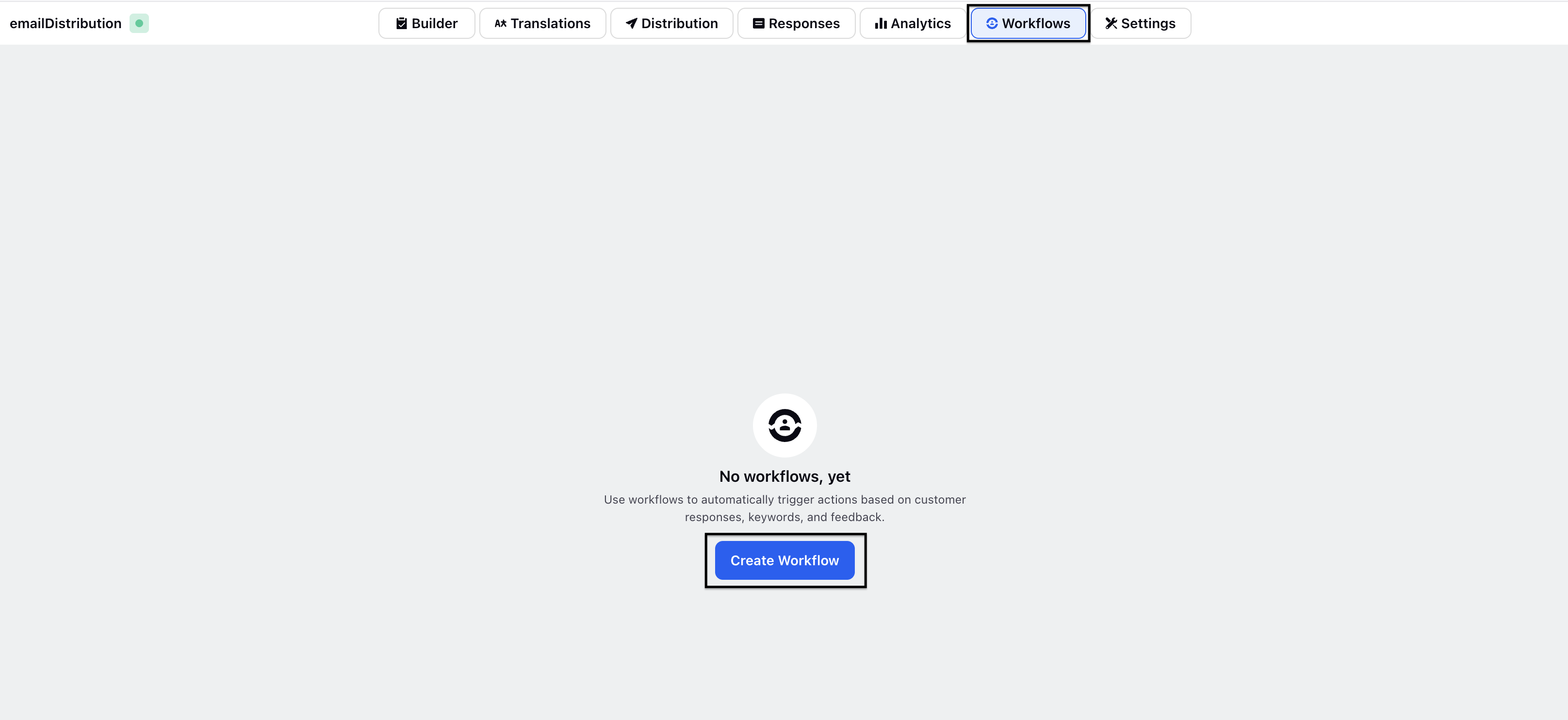
Select the Event that best suits your workflow.
What are Events?
Event based triggers in Customer Feedback Management Workflows are actions or data changes that initiate a workflow, such as survey responses, customer profile updates, or external updates from systems like Salesforce. These triggers help automate survey distribution and integrate external systems.
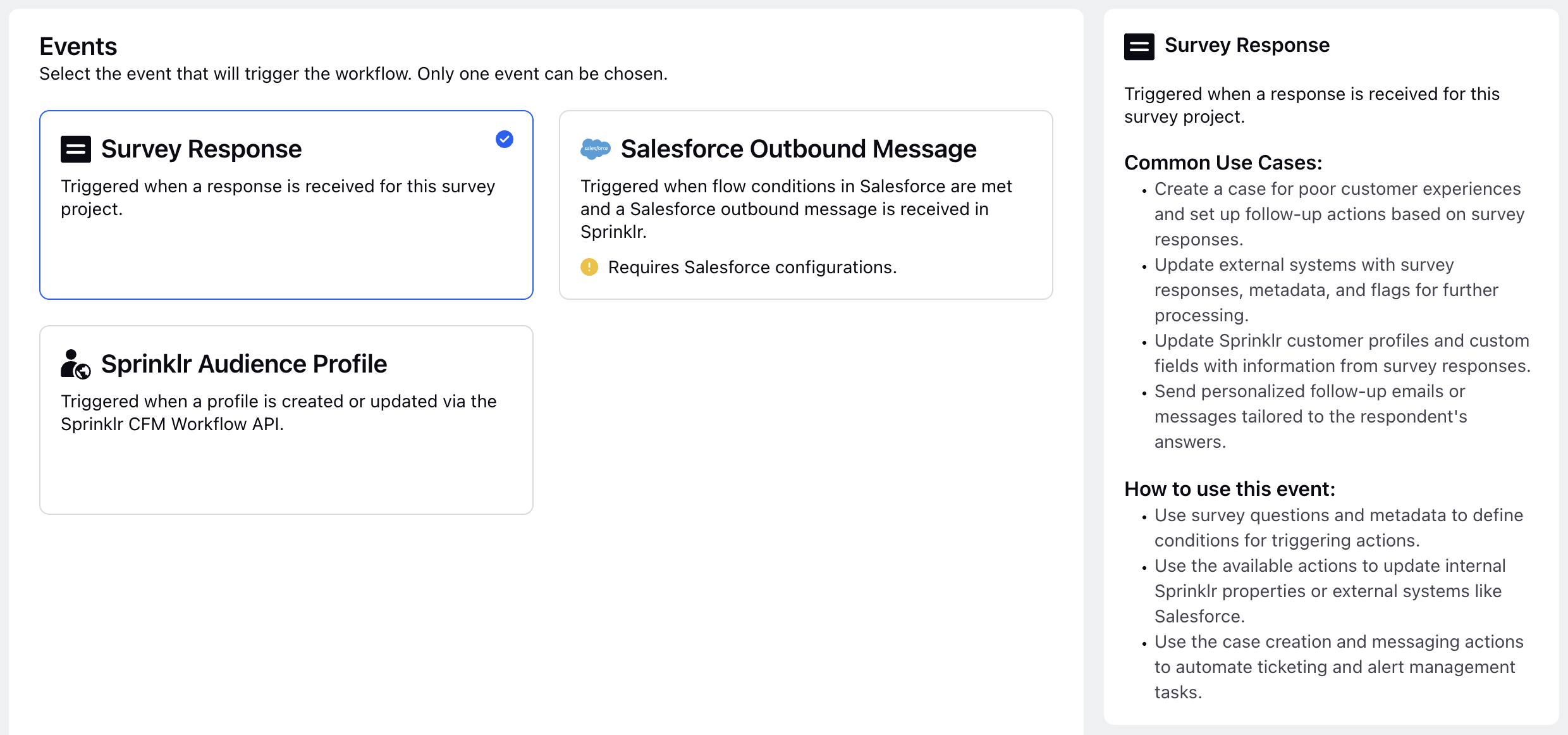
Let's have a look at the three primary event types available:
Survey Response: Triggered when a survey response is submitted.
Salesforce Outbound Message: Triggered when Salesforce flow conditions are met and an outbound message is received in Sprinklr.
Sprinklr Audience Profile: Triggered when a profile is created or updated through the Customer Feedback Management Workflow API.
Note: The selected event determines the actions and conditions that can be implemented in the workflow, which are activated by the occurrence of the event.
Click Next.
Use Cases of Supported Workflow Events
Here’s a brief overview of the supported workflow events, typical use cases, and how to implement them:
Event | Trigger | How to Use This Event | Common Use Cases |
Survey Response Event | Triggered when a response is submitted for the survey project. | 1.) Define conditions for triggering actions using survey questions and metadata. | 1.)Create cases for poor customer experiences and set up follow-up actions based on survey responses. |
Salesforce Outbound Message Event | Triggered when specific flow conditions in Salesforce are met, and an outbound message is received in Sprinklr. | 1.)Requires an active Salesforce account and additional setup. | 1.)Automatically trigger survey distributions or store data in Sprinklr when Salesforce flow conditions are met, like when a case is closed. |
Sprinklr Audience Profile Event | Triggered when a profile is created or updated through the Customer Feedback Management Workflow API. | 1.)Trigger the Sprinklr Customer Feedback Management Workflow API when external conditions are met | 1.)Trigger automated customer journeys based on external events like form submissions, purchases, or cart abandonment. |
Note: To use the Sprinklr Salesforce Outbound Message event, clients must have an active Salesforce account with the necessary modules enabled and authenticate it within Sprinklr using the Salesforce connector.
Similarly, to access the Sprinklr Audience Profile event, clients must set up the Sprinklr Workflow API in their systems to send information to Sprinklr.
Refer to individual articles to deepdive into configuration of Survey Response Event, Salesforce Outbound Message Event, Sprinklr Audience Profile Event.
Manage Workflows
The Workflows Record Manager in Customer Feedback Management gives you a centralized hub to efficiently manage all your workflows within the Customer Feedback Management module. It provides a clear, organized overview of your existing workflows, including their status and configurations, allowing you to easily track, monitor, and update them as needed.
Click Vertical Ellipsis against each workflow.
Edit Workflow: Modify the workflow setup by adding, removing, or adjusting conditions, actions, or event configurations within the workflow structure to better align with your needs.
Edit Details: Revise the administrative details of the workflow, including its name, description, start and end dates, and event-specific settings (like Salesforce configuration), to keep the workflow aligned with current requirements.
Activate: If the workflow is paused or in draft, this action activates it, triggering the associated actions according to the workflow configuration.
Clone: Creates an exact copy of the existing workflow, enabling reuse and modifications while preserving the original workflow intact.
Delete: Permanently deletes the workflow, along with all associated actions and settings, without the possibility of recovery.
You can also access from the record manager and manage the workflows:
Search: Search for specific workflows using keywords.
Refresh: Refresh the record manager to display the latest workflows and updates.
Manage Columns: Hide or unhide specific columns to create a personalized record manager view.
Add Workflow: Create new workflows.